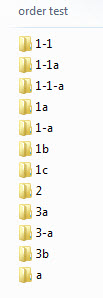By default, any album/gallery or album set/index will appear on an index page (your Galleries page is an index page) in standard computer sort order. That is alpha-numeric. Priority is given to numbers, followed by letters.
So if you name your galleries and albums or album sets and indexes by descriptive keywords of what is inside of them, then they’ll show up alphabetically.
The best way to make items in your indexes appear in the order you want them to, is to consciously choose names that will sort the way you want them too. The easiest way is to simply prepend the name of item (either an album or album set or a gallery or index) upon creation. If you plan on having more than ten items, use two digits.
As an example, on my current Workshops page, I want the workshops listed in a calendar order. So I name them starting with a date in the YYMMDD format followed by the name of the workshops. So one name would be 140715-olympic. Another would be 140623-palouse. The Palouse workshop will be listed before the Olympic workshop.
So what if you want to reorder items already online? That’s pretty easy.
For galleries and indexes uploaded via FTP, simply use your FTP program to change the names of the folders on line. You don’t need to change any of the files within a gallery or index folder, just change the name of the folder itself.
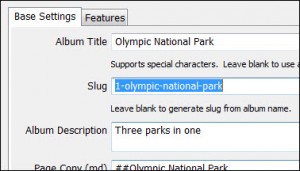
For Publisher managed Albums and Album Sets, just go into Publisher, right-click on an album or set and choose Edit. Then just change the name of the slug.
This may not make for pretty URLs, but it allows you to display your work the way you intended. Plus, any keywords in the folder name will still help with SEO.
Advanced
If you want your items to appear in the reverse of the standard order, you can edit the autoindex.php file to change the behavior. Instructions for doing that (and more) can be found in the Advanced Options in the Auto Index documentation.