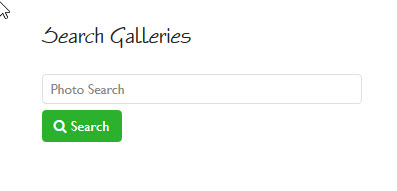 It’s pretty easy to add an image search form to any Backlight page or even a WordPress widget, allowing your viewers to access an image search feature form from any page you choose rather than needing to click on the “Search” link in the navigation menu.
It’s pretty easy to add an image search form to any Backlight page or even a WordPress widget, allowing your viewers to access an image search feature form from any page you choose rather than needing to click on the “Search” link in the navigation menu.
Just add the html below to the page copy of any album or album set template, or to any page you create in Backlight. You can also add it selectively to albums or album sets by including it in the Page Copy (md) field of any album or album set in Publisher.
Plus, you can add the image search form to a text widget in WordPress so that your viewers can access an image search from from your blog.
<h2>Search Galleries</h2>
<div id="search" style="display:block;">
<form action="/backlight/search" method="GET">
<input type="text" id="q" name="q" placeholder="Photo Search" value=""/> <button type="submit" style="margin-top: 6px;"><i class="fa fa-search" ></i> Search</button>
</form>
</div> <!-- #search -->This line:
<form action="/backlight/search" method="GET">
assumes that your Backlight installation is in the root of your site. If it is not, then provide the full url to the search page:
"http://yoursite.com/sub-folder/backlight/search"If you’re still working with CE4 and want to add a search form to pages, see this post.


