I hope you’re all backing up your Lightroom catalogs; that’s just basic. But did you know that if you’re only backing up your catalog, you’re not backing up your TTG User Templates?
Lightroom’s backup function only backs up the catalog. It doesn’t back up your metadata presets, your develop presets, your book or print templates, your watermarks, etc. And, more importantly to us, it doesn’t back up the User Templates you’ve created for your TTG plug-ins.
One day you may have a hard drive crash or your catalog gets corrupted beyond recovery. If you’re backing up your catalogs like you should, you’ll be up and running again pretty quickly. But if you’ve not backed up all that other stuff you could be spending hours and hours re-creating all of it.
First of all, if you’re using Lightroom’s back up utility, be sure to save the backup to a different location than the default one. The default location for back up is in the same folder as your Lightroom catalog. So if the hard drive that contains your catalogs crashes, you’ll loose your backup along with the original catalogs. So aim that backup at a different hard drive than the one that holds the catalog.
But what about all that other “stuff?”
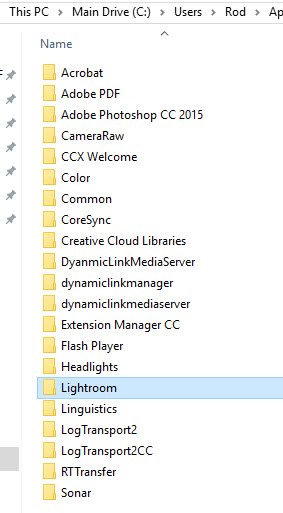 All of your TTG User Templates, all of your metadata presets, all of your develop, print, book and other presets, are all contained in the Lightroom folder. The location of this folder depends on your operating system. You can easily find it though. From the Lightroom menu go to Edit > Preferences > Presets and click the Show Lightroom Presets Folder… button. This takes you to a Windows Explorer or Mac Finder window with the Lightroom folder highlighted. This is the folder you need to back up.
All of your TTG User Templates, all of your metadata presets, all of your develop, print, book and other presets, are all contained in the Lightroom folder. The location of this folder depends on your operating system. You can easily find it though. From the Lightroom menu go to Edit > Preferences > Presets and click the Show Lightroom Presets Folder… button. This takes you to a Windows Explorer or Mac Finder window with the Lightroom folder highlighted. This is the folder you need to back up.
You can do this any way you want. You can simply copy and paste the entire folder to another drive if you prefer. If you you’re using a backup utility like Genie or Retrospect, you can schedule regular back ups. This is what I do. In fact, I back up this folder to a couple of places.
One of the back up jobs is a daily incremental back up of the Lightroom folder. This is saved locally to one of my external drives.
Another back up job, that isn’t scheduled but that I occasionally run manually, performs a mirrored back up of the Lightroom folder to Dropbox. This keeps all my various presets and preferences available to my travel computer.
If you don’t want to copy/paste or if you’re not using a third party backup program, try the TPG LR Backup plug-in. It can be set up to back up your configuration files as well as your catalog files.
But no matter what, be sure to back up everything: your catalogs, the Lightroom folder, and your images.


